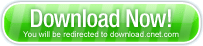Frequently Asked Questions (FAQs)
I forgot my password. Can you send me my password?
Yes. Simply click the "Forget Password" option in the ParentalControl Bar menu on the far left of the toolbar and an email with your current password will be sent to the parental email address that was entered during installation.
What is CHILD MODE?
When the toolbar is in CHILD MODE, adult websites or websites that you, as the parent, have added to the CHILD BLOCKED LIST are blocked. They cannot be accessed. We suggest that you put the toolbar in CHILD MODE before you allow your child to access the internet. If you, the parent, wish to surf the internet, put the toolbar back into PARENT MODE.
What is PARENT MODE?
When the toolbar is in PARENT MODE, all websites on the internet can be freely accessed. No websites are blocked We suggest that only PARENTS or GUARDIANS surf the internet while the toolbar is in PARENT MODE.
How do I change between PARENT MODE and CHILD MODE?
Simply click the status icon displayed on the toolbar and enter your parental password when prompted.
I am the parent and I like to surf the internet with the toolbar in CHILD MODE, do you recommend this?
No. We strongly suggest that parents DO NOT surf while the toolbar is in CHILD MODE. We find that many parents will mistakenly add unwanted websites to the CHILD SAFE LIST by surfing with the toolbar in CHILD MODE. For this reason we STRONGLY SUGGEST that parents only surf the internet with the toolbar in PARENT MODE.
What is the CHILD BLOCKED LIST?
Any website added to the CHILD BLOCKED LIST will be inaccessible while the toolbar is in CHILD MODE.
Example: Although myspace.com is not a sexually explicit website, you as a parent or guardian may prefer to restrict access to this site. Simply add the site to the CHILD BLOCKED LIST and myspace.com will be blocked from view whenever you activate CHILD MODE.
What is the CHILD SAFE LIST?
Any website added to the CHILD SAFE LIST will be accessible at all times while the toolbar is in CHILD MODE.
Example: Your child likes myspace.com. However, myspace.com is blocked while the toolbar is in CHILD MODE because myspace.com contains dynamic content. You, as the parent have visited myspace.com and determined that it IS appropriate for your child. Simply add myspace.com to the CHILD SAFE LIST and now myspace.com will be accessible by your child while the toolbar is in CHILD MODE.