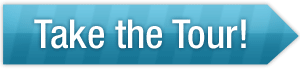Parental Control Bar Features

Control Bar Help Menu
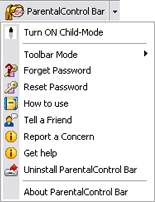
Clicking this button opens the toolbar menu where parents can access tutorials, help menus or change your password.
Parental Password
A single password makes it easy for you, the parent, to enable or disable Child-Mode. There is a hint to help you remember your password, or if you forget it completely have it sent to a parental email address.
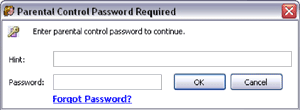
Child/Parent Mode
 This status indicator make it easy to tell if your computer is in Child-Mode of Parent-Mode. When in Child-Mode, control features are enabled and web sties are blocked based on your parental settings. When in Parent-Mode, control features are disabled and you, the parent, have unrestricted access to the internet.
This status indicator make it easy to tell if your computer is in Child-Mode of Parent-Mode. When in Child-Mode, control features are enabled and web sties are blocked based on your parental settings. When in Parent-Mode, control features are disabled and you, the parent, have unrestricted access to the internet.
Easily Block Adult Sites
 Our Toolbar helps block a significant amount of adult-oriented websites. In addition, you may select specific sites to block by clicking this button. Once you have added a website to the 'blocked sites' list it is only accessible in Parent-Mode.
Our Toolbar helps block a significant amount of adult-oriented websites. In addition, you may select specific sites to block by clicking this button. Once you have added a website to the 'blocked sites' list it is only accessible in Parent-Mode.
Add Web Sites to Safe List
 Clicking this button adds the website you are currently visiting to the 'safe site' list. Once a website is added to the 'safe site' list it can be accessed from either Child-Mode of Parent-Mode (regardless of site label).
Clicking this button adds the website you are currently visiting to the 'safe site' list. Once a website is added to the 'safe site' list it can be accessed from either Child-Mode of Parent-Mode (regardless of site label).
Change Parental Settings
 Clicking this button opens the parental settings menu where you can specify the types of content you wish to block your family from accessing in Child-Mode. You can also manage your personal list of 'blocked' and 'child-safe' sites from this menu.
Clicking this button opens the parental settings menu where you can specify the types of content you wish to block your family from accessing in Child-Mode. You can also manage your personal list of 'blocked' and 'child-safe' sites from this menu.
Parental Alert - What your Child Will See
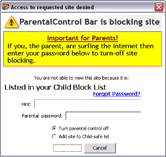 When the toolbar is in Child-Mode, this parental alert blocks your child from accessing adult-oriented websites (based on your parental settings).
When the toolbar is in Child-Mode, this parental alert blocks your child from accessing adult-oriented websites (based on your parental settings).